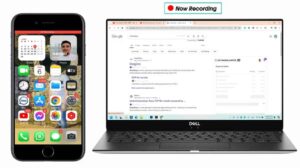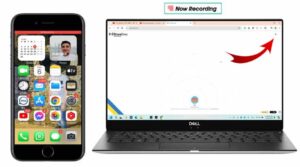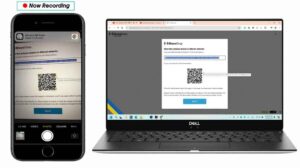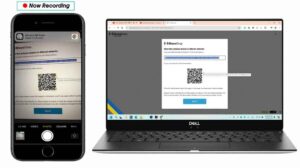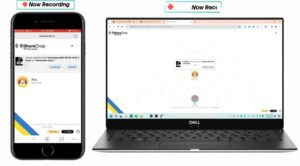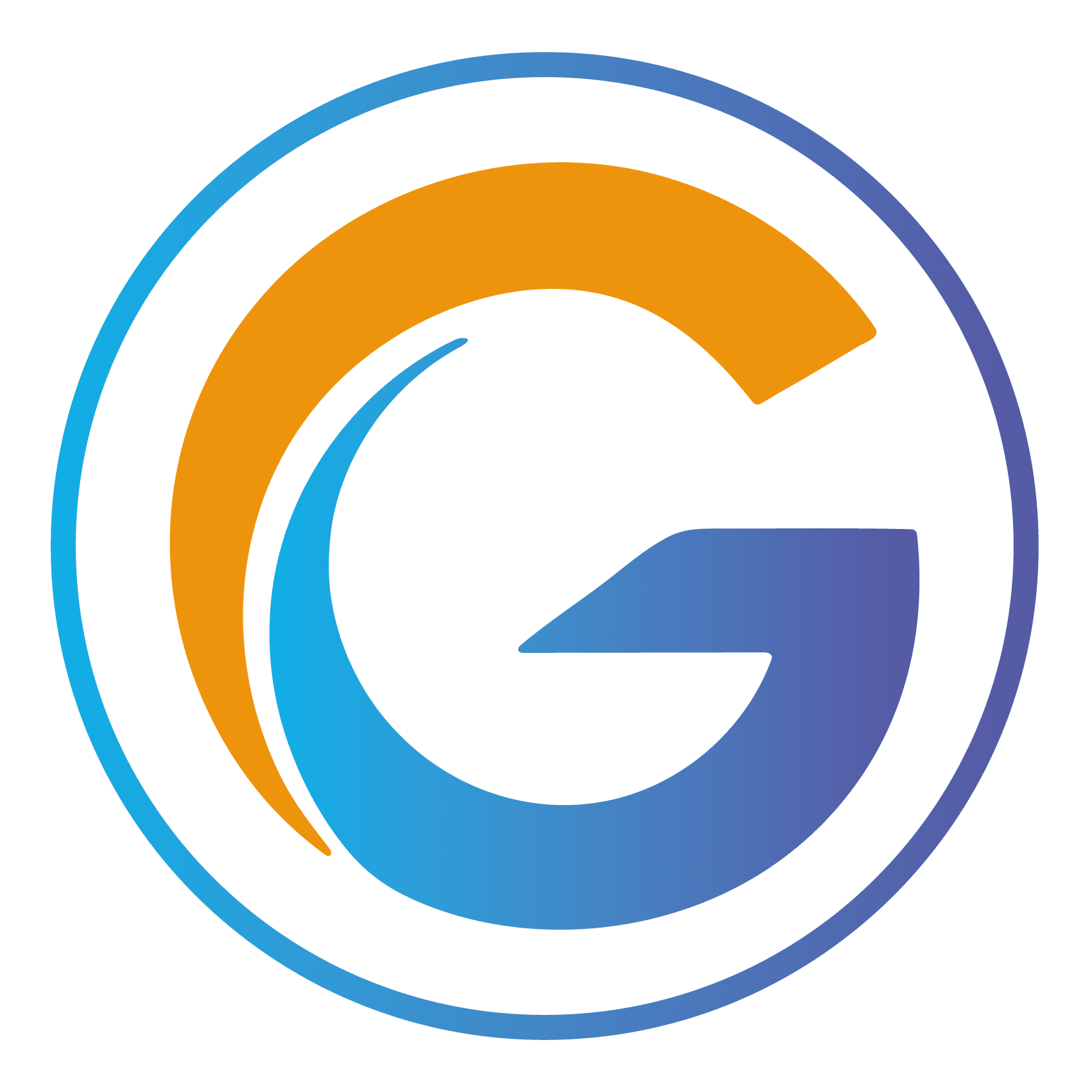May 26, 2024
No Comments
Hello Friends Today I Am Going To Show You:👉👉👉 How to Off Windows 11 Auto Update || Disable Windows 11 Auto Update Permanently || First You Click Windows Search Bottun Then Type Services & Click Service Then You See Where Is Windows Update Button, This Button Exists Down. You See Properly Then Click The Windows Update Button Then You Click Properties Then Same Like This Coming. Then You Click Manual Option Then Coming 4 Option : Automatic (Delayed Start) Automatic Manual Disabled If Want Do Delayed Time Automatic Windows Update Select ” Automatic (Delayed Start)” Option If Want Do Automatic Windows Update Select ”Automatic” Option If Want Do Manual Windows Update Select ”Manual” Option If Want Do Disabled Windows Update Select ”Disabled” Option You Can See the Same Video In Our Youtube Channel: Our Website Is Primarily Designed To Help Graphic Designers Work. However, We Provide Printing Services For All Printing Materials. If You Need To Print Any Material Then You Can Contact Us. Inshallah, We Will Provide You With The Best Price And Best Service. If You Need Any Products To Print, Please Contact Us. Our Printing Service: Business Card, Invoice, Bill Book Flyer, Log, Office Envelope Letterhead, Stamps, Boxes Items T-shirts Printing, Brochure, Catalogs Cloth Woven Labels, Restaurant Menu Sign Board, Shopping Bags Batch Card, Sticker, Clear Sticker Scan Printing, Luxury Bag, Perfume Box Tissue Box, Pu Lather, Karft Bag Company Profile, Gif Item Sign Board & Flex Vector, Photos, All Images, Icon, Logo, Bag Item, Psd, Designing Etc: Our Service Available (Area): Dubai United Arab Emirate Sharjah United Arab Emirate Ajman United Arab Emirate Abu Dhabi United Arab Emirate Al Ain United Arab Emirate Our Service Available (Out Of Country): United Arab Emirate Oman Saudi Arab Bahrain Bangladesh India Contact Us: [contact-form][contact-field label=”Name” type=”name”][contact-field label=”Email” type=”email”][contact-field label=”Mobile Number” type=”text”][contact-field label=”Message” type=”textarea”][/contact-form] Similar Tag: Graphic_Design, Graphic_Libre, windows 11 auto update off Bangla, windows 11 auto update off Hindi, windows 11 auto update off Tamil, windows update, disable Windows 11 update permanently, how to stop Windows 11 update, windows 11, Windows 11 Auto Update Off, disable windows 11 updates, disable windows 11 update, how to disable windows 11 update permanently, Disable Windows 11 Update Visit Illustrator Vector File: https://graphiclibre.com/ Our Similar Website: https://graphicsmass.com/ Post Views: 806
Read More »